Moving data from one smartphone to another can be a daunting task, especially when transitioning from an Android device to an iPhone. Among the challenges users encounter during this transition is the seamless transfer of WhatsApp data. However, the Meta-owned app has devised a solution to simplify this process, enabling users to effortlessly migrate their WhatsApp data from an Android phone to an iPhone.
Understanding Data Transfer Capabilities
Before initiating the transfer process, it’s essential to grasp what data can be transferred. With this migration method, users can transfer their chats, group chats, media, settings, account information, and chat history. Notably, call history cannot be transferred using this method.
Initiating WhatsApp Data Transfer
To transfer WhatsApp data from an Android device to an iPhone, follow these steps:
- Ensure Device Compatibility: Confirm that your Android phone runs on Android 5.0 or above, and your iPhone is operating on iOS 15.5 or later.
- Install Move to iOS App: Download and install the Move to iOS app on your Android device from the Google Play Store.
- Establish Connectivity: Connect both your Android and iPhone devices to the same Wi-Fi network. Alternatively, you can connect your Android device to your iPhone’s hotspot.
- Launch Move to iOS: Open the Move to iOS app on your Android device and proceed with the on-screen instructions.
- Enter Code on iPhone: Enter the code displayed on your iPhone into your Android device when prompted.
- Initiate Data Transfer: Select WhatsApp on the data transfer screen and tap “Start” on your Android device to commence the transfer process.
- Completion and Logout: Once the data transfer is complete, you will be logged out of WhatsApp on your Android device.
- Confirmation and Recovery: Tap “Continue” on your iPhone and await confirmation from the Move to iOS app that the data transfer is finished. Install WhatsApp on your iPhone and log in using the same phone number. Follow the prompts to recover the transferred data on your iPhone.
Conclusion
By following these straightforward steps, users can successfully migrate their WhatsApp data from an Android phone to an iPhone. With the assistance of the Move to iOS app, the process is streamlined, allowing users to seamlessly transition to their new device while retaining their important WhatsApp conversations and media.

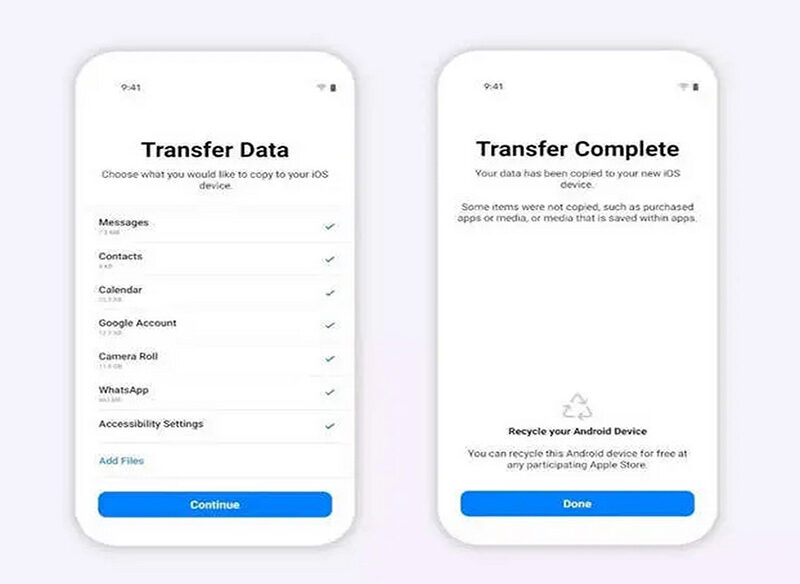
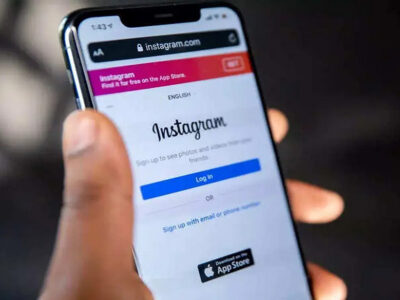

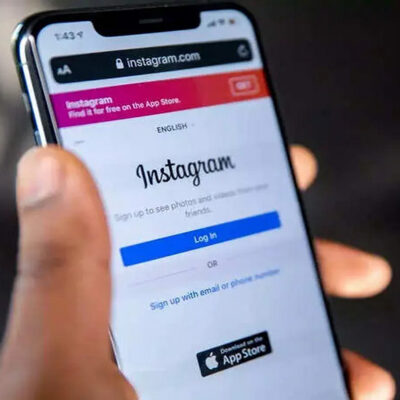
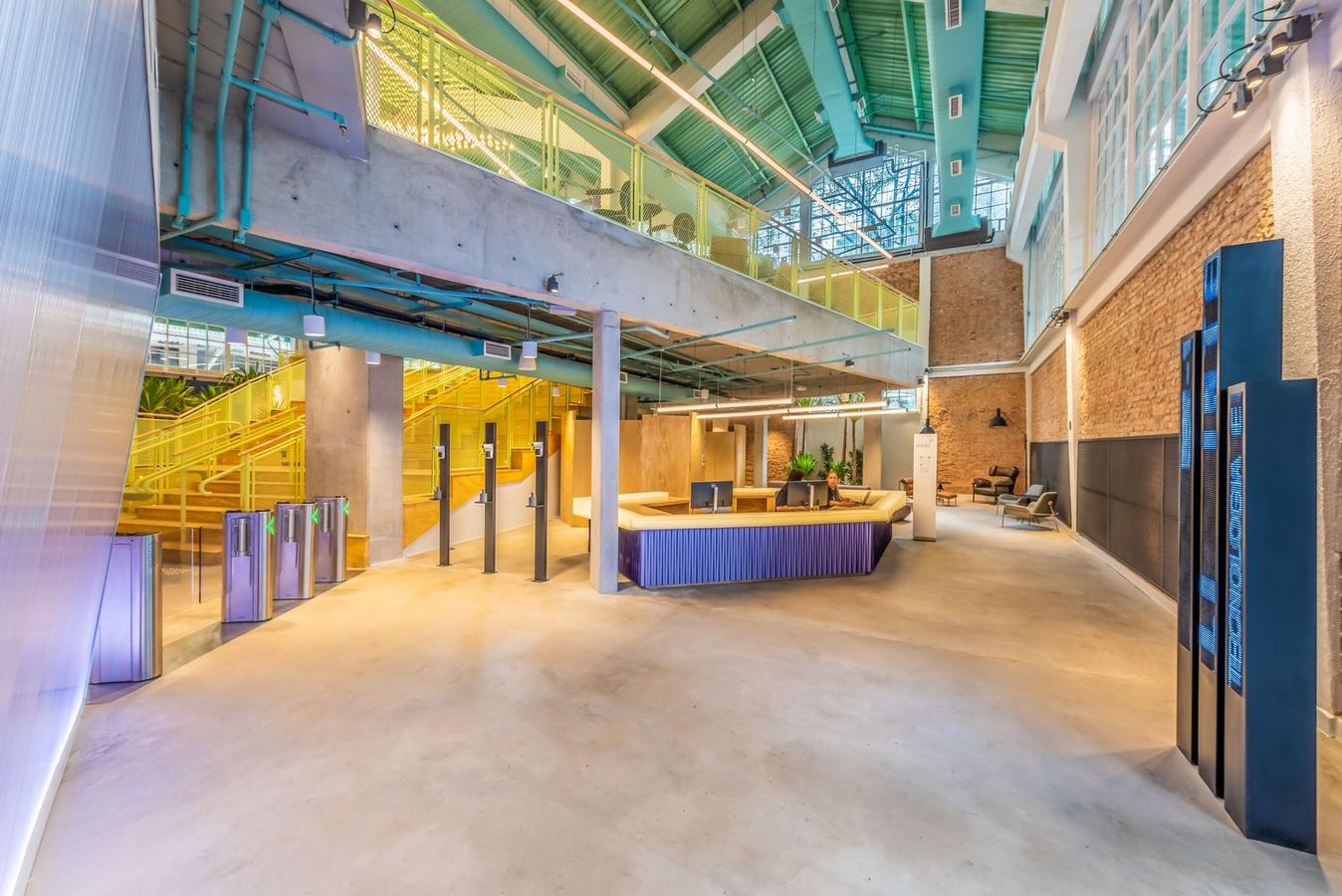




Comments